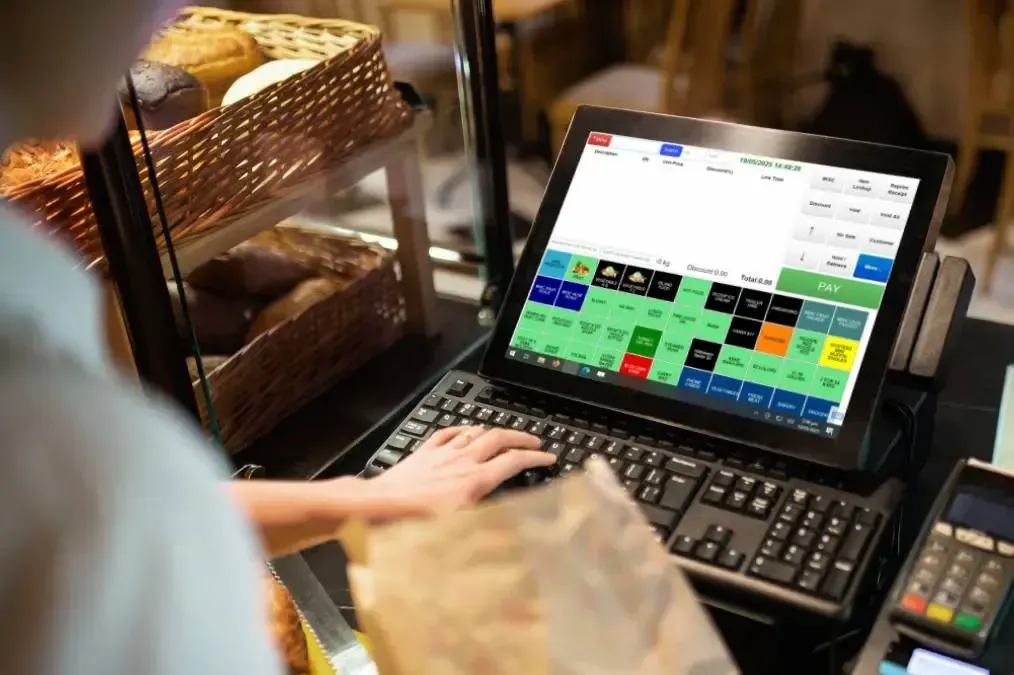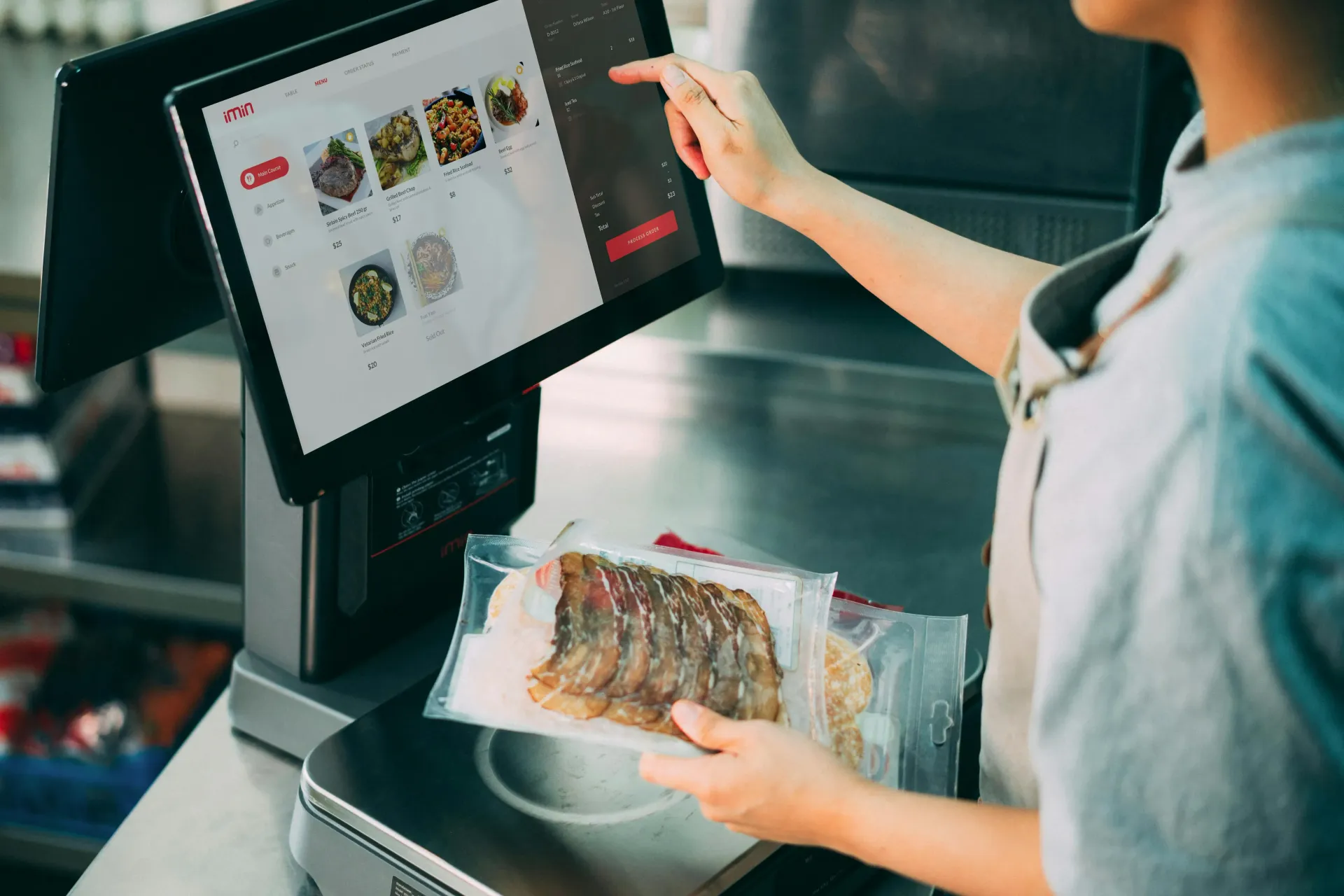How the Magellan 9900i Improves Retail Checkout Speed?
Maverick Technology • July 17, 2025
Did You Know How the Magellan 9900i Improves Retail Checkout Speed and Accuracy?

The Datalogic Magellan 9900i is changing the way retail stores scan items at checkout. It uses advanced QuadVision™ technology to capture multiple high-resolution images at once. This makes scanning faster and more accurate even when barcodes are damaged or hard to read.
- Reads 1D, 2D, GS1, and Digimarc barcodes
- Works well on damaged or poorly printed labels
- Optional Top-Down Reader increases scan volume by 20 percent
- Low-profile design fits easily at checkout and meets ADA standards
- Ideal for busy retail environments that need quick and reliable scanning
If you want faster checkouts and happier customers the Magellan 9900i is built to deliver.

We understand how important it is to keep your POS running without a hitch. That’s why we’ve put together simple, step-by-step solutions for the most common issues so you can fix minor problems quickly and avoid unnecessary downtime. Next time something comes up, try these quick tips to get back to business in no time. 1. Transactions Declining or Failing What you're seeing: Transactions won’t go through, or show “declined.” What it means: This usually indicates a network issue — your system may not be communicating with the payment gateway or internet. Quick fixes: Test Wi-Fi on another device Restart the POS or router Confirm your POS software is up to date Switch to 4G backup (if available) When to escalate: If offline mode doesn’t activate Frequent connection drops 2. Slow or Frozen POS Screen What you're seeing: Touchscreen is unresponsive, frozen, or lagging. What it means: Memory overload, too many apps open, or background syncing issues. Quick fixes: Force-close unnecessary apps Restart the POS device Check for software updates Disable background sync temporarily When to call support: If freezes happen daily If POS doesn't boot up after restart 3. Printer Not Working or Paper Jam What you're seeing: No receipts, paper stuck, or paper cutting issues. What it means: Paper roll incorrectly loaded, incorrect thermal roll, or jammed mechanism. Quick fixes: Reload thermal paper correctly (curl away from screen) Restart the printer module Check for debris in feed Replace with a new roll if paper is discolored or curled When to call support: If printer doesn’t respond or makes grinding noises 4. Card Not Accepted / Contactless Not Working What you're seeing: Tap to pay not responding or certain cards fail. What it means: Outdated terminal software, faulty NFC reader, or unsupported card type. Quick fixes: Try inserting/swiping instead of tapping Check network connection Restart terminal Ask customer for alternate card When to escalate: If contactless fails across all cards NFC reader error appears consistently 5. Receipts Are Too Faint or Blank What you're seeing: You get a printed receipt, but it’s unreadable or patchy. What it means: The thermal print-head may be dirty or worn, paper is incorrectly loaded. Quick fixes: Replace thermal paper (not regular paper) Clean printer head with a soft dry cloth Try flipping the paper roll What to do next: If none of the above solves the issue, change print-head or recommend replacing printer.